The LCD has 2 lines, 16 character positions each. The displayed data depends on the mode, and possibly also on user scripting.
The keypad has 5 keys:
-
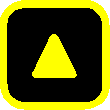 (UP),
(UP), -
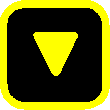 (DOWN),
(DOWN), -
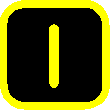 (ON),
(ON), -
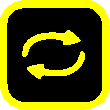 (CYCLE),
(CYCLE), -
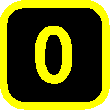 (OFF).
(OFF).
During normal operation, the EPCR5 LCD and keypad interface can be in one of the following modes:
- Outlet mode, which displays status of and allows to manipulate the unit's outlets;
- Meter mode, which allows to read measurements of the EPCR5 meters and calibrate them ;
- Network mode, which displays and allows to configure network settings.
You can cycle through the modes by pressing 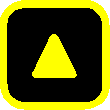 and
and 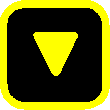 keys simultaneously.
keys simultaneously.
If the keypad is locked via web UI, the keypad doesn't work, and if you press a key, a message about this is displayed and stays in place until the next update of the LCD data; no action is taken.
Outlet mode
At boot, EPCR5 starts in Outlet mode.
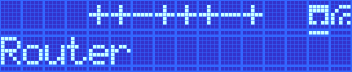
In Outlet mode, the 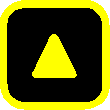 and
and 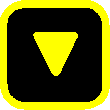 keys allow to choose the outlet to display. The first line shows states of all outlets.
keys allow to choose the outlet to display. The first line shows states of all outlets.
The selected outlet is marked by a blinking cursor. Its name is displayed on the second line.
If the outlet is not locked (see below) and its physical state matches the expected state, it is displayed as:
- a plus sign
 for outlets that are on, or
for outlets that are on, or - a minus sign
 for outlets that are off.
for outlets that are off.
If the outlet's physical state doesn't match the expected state, (e.g. it will be switched on in sequence , or the bus power it is not powered but the outlet is expected to be on ), its state is marked by:
- a minus/plus sign
 for outlets that are physically off, but should be on, or
for outlets that are physically off, but should be on, or - a plus/minus sign
 for outlets that are physically on, but should be off (this should be rare).
for outlets that are physically on, but should be off (this should be rare).
The top-right corner contains icons indicating status of wired (  /
/  ) and wireless (
) and wireless (  /
/  /
/  ) networks. The icons are underlined (
) networks. The icons are underlined (  ,
,  ) if the respective interface is online, and not underlined (
) if the respective interface is online, and not underlined (  ,
,  ) otherwise. A minus sign
) otherwise. A minus sign  in place of the wireless interface icon indicates that the wireless module is disabled. Empty space
in place of the wireless interface icon indicates that the wireless module is disabled. Empty space  in place of the wireless interface icon indicates that no wireless support is installed.
in place of the wireless interface icon indicates that no wireless support is installed.
The 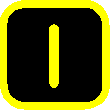 button switches the selected outlet on, likewise the
button switches the selected outlet on, likewise the 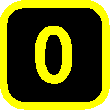 button switches it off.
button switches it off.
You can press and hold each of the buttons for 3 or more seconds to lock the outlet in the corresponding state. Locked outlets can't be manipulated from web UI or with scripting, and won't be switched by using the hardware 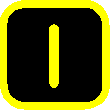 /
/ 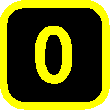 keys unless you hold the corresponding key for 3 or more seconds to unlock it. Locked outlets are displayed as:
keys unless you hold the corresponding key for 3 or more seconds to unlock it. Locked outlets are displayed as:
- a zero sign
 for outlets that are locked off, or
for outlets that are locked off, or - an asterisk
 for outlets that are locked on.
for outlets that are locked on.
The 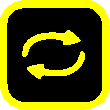 button cycles the selected outlet unless it's locked.
button cycles the selected outlet unless it's locked.
Managing outlet lock state can only be done using the LCD and keypad (unless you enable SSH). Locked outlets' states cannot be altered, and they are not affected by power loss recovery mode. However, they are still affected by over-current, over-voltage, and low-voltage safety shutdown configuration.
Meter mode
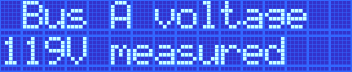
In Meter mode, the 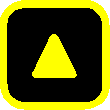 and
and 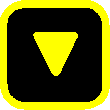 keys allow to choose the selected meter.
keys allow to choose the selected meter.
Meters can be calibrated. Pressing the 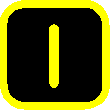 button starts the calibration process for the meter. The leading character of the line, previously a whitespace
button starts the calibration process for the meter. The leading character of the line, previously a whitespace  , becomes an asterisk
, becomes an asterisk  to indicate that.
to indicate that.
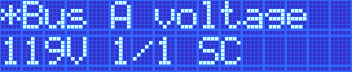
The calibration progress and method are shown on the bottom line. For example, for voltages and currents, single-point scale calibration is used, so "1/1 SC" (first and only point, scale) is displayed.
You can use the 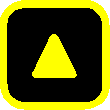 and
and 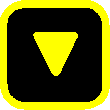 buttons to adjust the value displayed to match the reading of an external measurement device (in his case, most likely a digital multimeter). Pressing
buttons to adjust the value displayed to match the reading of an external measurement device (in his case, most likely a digital multimeter). Pressing 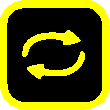 will revert the value displayed to the original measurement.
will revert the value displayed to the original measurement.
If this is the last point to calibrate, pressing 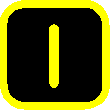 will confirm and store the calibration values and leave calibration mode; the display will be updated in ~2 seconds and you will see a corrected reading. If there are more points to calibrate, pressing
will confirm and store the calibration values and leave calibration mode; the display will be updated in ~2 seconds and you will see a corrected reading. If there are more points to calibrate, pressing 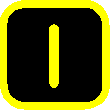 saves the current value and lets you input another calibration point.
saves the current value and lets you input another calibration point.
You can cancel calibration at any time by pressing 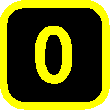 .
.
You can reset calibration to default by pressing 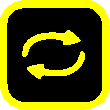 when not in calibration submode. You will be asked to confirm this by pressing
when not in calibration submode. You will be asked to confirm this by pressing 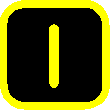 , or decline by pressing
, or decline by pressing 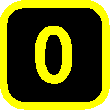 .
.
Bus voltage and current meter calibration can also be done using the web UI.
Calibration is most useful for external meters where it allows to have values displayed in the scale that's most natural for you for the external sensor you attach. Temperature/humidity and AC meters should not require calibration.
Network mode
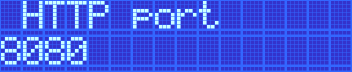
In Network mode, the 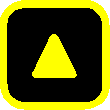 and
and 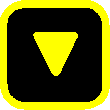 keys allow to select the network parameter.
keys allow to select the network parameter.
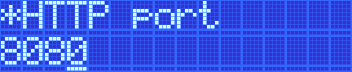
The following parameters are present:
| Parameter | Type | Default/sample value |
|---|---|---|
| HTTP port | TCP port* | 80 |
| HTTPS port | TCP port* | 443 |
| SSH port | TCP port | 22 |
| SSH enabled | Yes/No | No |
| Syslog server | IP address | 0.0.0.0 (none) |
| LAN protocol | Static/DHCP | Static |
| LAN IP | IP address | 192.168.0.1 |
| LAN netmask | Netmask | 255.255.255.0 |
| LAN gateway | IP address | 0.0.0.0 (none) |
| LAN metric | integer | 0 |
| LAN DNS server | IP address* | 0.0.0.0 (none) |
| LAN MAC | MAC | 7C:E1:FF:..:..:.. |
| WiFi enabled | Yes/No | Yes |
| WiFi SSID | String | DLI.... |
| WiFi mode | Access Point/Station | Access point |
| WiFi encryption | None/WPA/WPA2 | WPA |
| WiFi key | Random string | ... |
| WiFi channel | Channel number or auto | 11 |
| WiFi protocol | Static/DHCP | Static |
| WiFi IP | IP address | 192.168.254.1 |
| WiFi netmask | Netmask | 255.255.255.0 |
| WiFi gateway | IP address | 0.0.0.0 (none) |
| WiFi metric | integer | 0 |
| WiFi DNS server | IP address* | 0.0.0.0 (none) |
| WiFi MAC | MAC | 7C:E1:FF:..:..:.. |
Most values can be changed. Pressing the 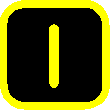 button allows to change the parameter. The leading character of the first line, previously a whitespace
button allows to change the parameter. The leading character of the first line, previously a whitespace  , becomes an asterisk
, becomes an asterisk  to indicate that.
to indicate that.
Different kinds of values are changed in different ways:
- for selectable options, like static/DHCP IP address mode, WiFi mode and encryption, the
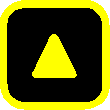 /
/ 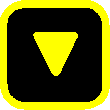 keys cycle through the available options;
keys cycle through the available options; - for netmasks, the
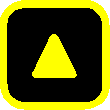 /
/ 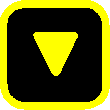 keys decrease or increase the number of set bits in the mask;
keys decrease or increase the number of set bits in the mask; - for IP and MAC addresses, a virtual cursor is used to allow modification of individual address bytes; the cursor is initially placed on the last byte, and can be advanced to the preceding byte by pressing
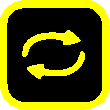 ; the
; the 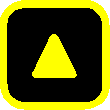 /
/ 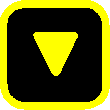 keys increase or decrease the current byte's value;
keys increase or decrease the current byte's value; - for the WiFi pre-shared key, any of the
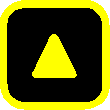 ,
, 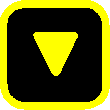 or
or 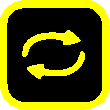 buttons generates a new key;
buttons generates a new key; - the WiFi SSID can't be changed from keypad.
Options marked with a star (*) correspond to configuration items which can have multiple values (including none) which can be set from the web UI. You can only can only set a single value from the keypad for these, and ... is displayed on the LCD if the option doesn't have a single value. For IP addresses, 0.0.0.0 means 'none' (e.g. no default gateway, no syslog server, etc.).
Pressing 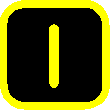 saves the current value and starts network reconfiguration if needed. The display isn't updated instantly, and you need to refresh it by pressing
saves the current value and starts network reconfiguration if needed. The display isn't updated instantly, and you need to refresh it by pressing 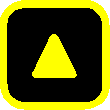 /
/ 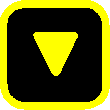 . You can cancel editing at any time by pressing
. You can cancel editing at any time by pressing 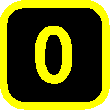 .
.
