The setting backup/restore system operates on a file level. It allows saving and restoring most configuration items, including those which have been done manually, e.g. via SSH. Settings can be backed up and restored selectively.
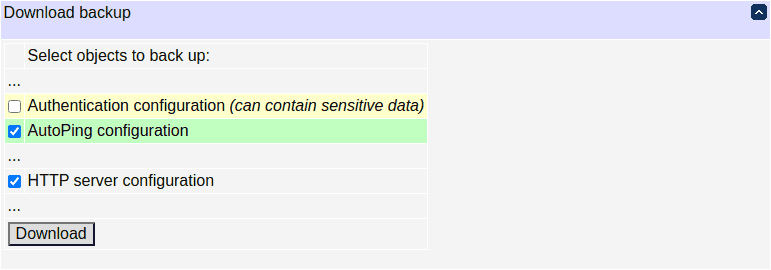
Modified files are highlighted in green. Choose the setting files you want to save (unknown files are shown as "File" + filename) and click "Download".
The following additional information is included in the backup file:
- the unit serial number;
- the unit firmware version.
You may protect the security-sensitive parts of the configuration from being stored in a backup. Pressing the hardware reset button will be required to unlock.

To restore configuration from backup, upload it using the following form:

Files are restored one by one, unless they logically form an indivisible group. A file's state consists of its presence, access bits and content.
Each file or group to be restored is analyzed from the point of view of four states:
- the current state;
- the original state for the current firmware;
- the backup state;
- the original state for the backup firmware.
A backup restore action can, therefore, be:
- keep: the current state is kept;
- overwrite: the backup state is used;
- merge: state changes with respect to matching original states are, in a format-dependent manner, applied together.
If the restore mode is set to Manual, you choose the action for each file or group. Otherwise, process is determined by the default action that can be chosen in the form below. Semiautomatic restore with a default 'merge' action will ask you to provide a resolution if the merge may be problematic; fully automatic restore mode, or semiautomatic restore with the 'keep' or 'overwrite' default action, uses the same action for all files and groups.
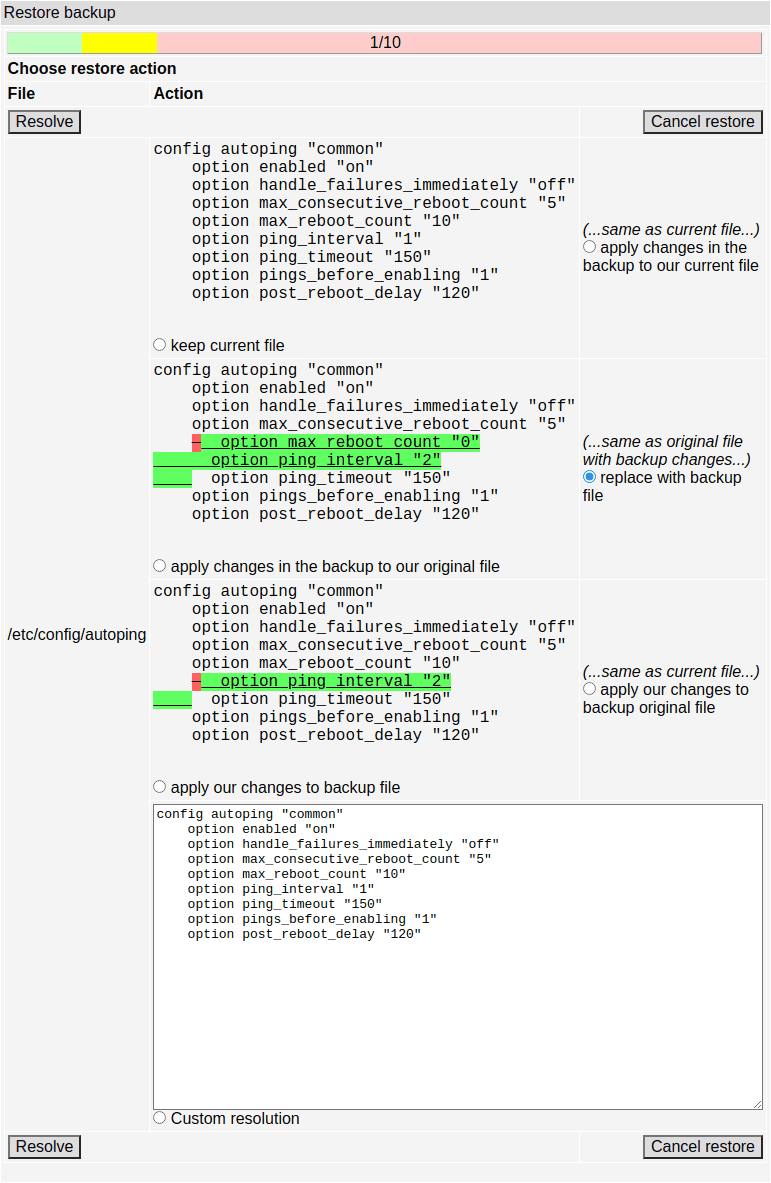
The resolution selection screen displays available options for a given file. Text sections highlighted in green indicate fragments added related to the base file version. Red minus signs indicate deleted fragments and display the original text when hovered.
You may protect the configuration from being overwritten on backup restore. Pressing the hardware reset button will be required to unlock.

